- Now and then we can see problems in the Wi-Fi network connection at house. The Wi-Fi problem could even arise because of plenty of network reasons to start with. While it could be a Wi-Fi network glitch but it can very well be because of your neighbor’s Wi-Fi signal range as well.
- Neighbors’ Wi-Fi having a strong signal range set could interrupt your Wi-Fi at your house. When the neighbor’s Wi-Fi signals are strong, the interruption would be more. Wi-Fi signal interference can make your Wi-Fi work slower and have delayed weaker results. The network situation could cause one to get headaches because there is not much that you can change about it.
- As we know, arguing with your neighbor over the Wi-Fi network is not the best thing to do. You can simply block those that would annoy you from accessing your Wi-Fi without seeking their permission with this article. The frustrating and irritating network situation could become really stressful for those working from the house or focusing on their studies at home.
- In order to provide the best solution to your network-related issues, we have gathered the best tips to help you out. Make sure to use our advice to curb or block the signals of your neighbors’ Wi-Fi network’s name. But first, get to know the issue in detail through the article.
In this article, you will learn:
How To Know If Your Neighbor’s Wifi Network Signals Are Affecting Yours?
When your Wi-Fi connection is troubling you with signal issues or showing delayed results, call your connection provider first. Confirm the cause of slower Wi-Fi speed and delay with your Wi-Fi service provider. Also, use a common remedy like restarting your devices to reset the Wi-Fi router. This can sometimes fix your Wi-Fi problems but would not be of much help if the problem is due to signal interference.
Compare the signal strength using the Wi-Fi signal bar to see your neighbor’s Wi-Fi name and view signal frequency. You will see signal interference if your neighbor’s Wi-Fi networks are running on a higher frequency. When you compare the network name on the signal bar, you will find out the neighbor’s Wi-Fi signal frequency. Signals may overlap if yours is 2.4 gigahertz and you see your neighbors’ network name having 5ghz.
Know that Wi-Fi signals can become congested when different Wi-Fi service providers are in the same spot at the same time. This can cause your Wi-Fi to see signal strength competence.
How To Block Neighbors Wireless Network Signals
You may think, what is the big deal to access the name and block your neighbor’s Wi-Fi network’s name? But it is not the same thing as adding the network name of your neighbor’s Wi-Fi networks to a one block list of the network name. You can view the network name on the list but, it is just hiding the name.
Adding the name on a block list can only stop the Wi – Fi network name from popping up on your signal bar. However, it would not block or affect how signals interfere around the house for Wi-Fi speed. You would want to take help from this article to block the neighbor network name without even any permission.
1. Try Changing The Placement Of Your Router
To get better signal speed, try to change your Wi-Fi router devices position to a different room in the house. Try to see where your devices receive strong disruption-free signals. Choose a room in the house that may get your strong device Wi-Fi signal strength well. You need to choose one central placement location like in a room instead of hanging them on walls of your home.
One advantage can be possible if you know where your neighbor may have kept their Wi-Fi router devices. Chances are, both of you may face a similar Wi-Fi problem. If you are aware, you can put your Wi-Fi devices away from your neighbor’s Wi-Fi router. However, it would not work if your home is in a complex area that is full of walls. When you want good Wi-Fi signal networks in a tight area, it can be difficult. Therefore, trying this method may not work to block your neighbor’s Wi-Fi networks. Make your Wi-Fi network problem a good excuse to break the ice. Have chitchat with your neighbor to agree on placing each’s Wi-Fi router in the opposite end room to put a stop to this
2. Tweak Your Networks Wi-fi Signal Frequency
Wi-Fi runs on two sets of Wi-Fi frequencies. One is 2.4 gigahertz frequency and 5ghz is the other. 2.4 gigahertz can give you a longer range of Wi-Fi networks but can be slower. You can connect to 2.4 gigahertz frequency even when far from the Wi-Fi router devices. But the Wi-Fi network speed will be on the slower side.
5ghz frequency is exceptional on the network’s speed front, but the Wi-Fi signal range is significantly shorter. So, you need to have better Wi-Fi networks strength and connection when you chose a shorter Wi-Fi frequency. This works even in a case like where you and your neighbor are on the same 5ghz Wi-Fi frequency.
2.4 gigahertz is a common Wi-Fi frequency that almost everyone uses for wi-fi. So you can experience more congestion from Wi-Fi networks used on the same frequency plus other devices like Bluetooth speakers, phones, etcetera. 5ghz Wi-Fi frequency has a shorter Wi-Fi signal range, allowing you to view better Wi-Fi strength.
Suppose your neighbor is using a 5ghz Wi-Fi frequency. It is not likely to cause your home Wi-Fi network any interference-like problems. More Wi-Fi channel option also makes 5ghz a better option to be used.
3. Channels Bandwidth
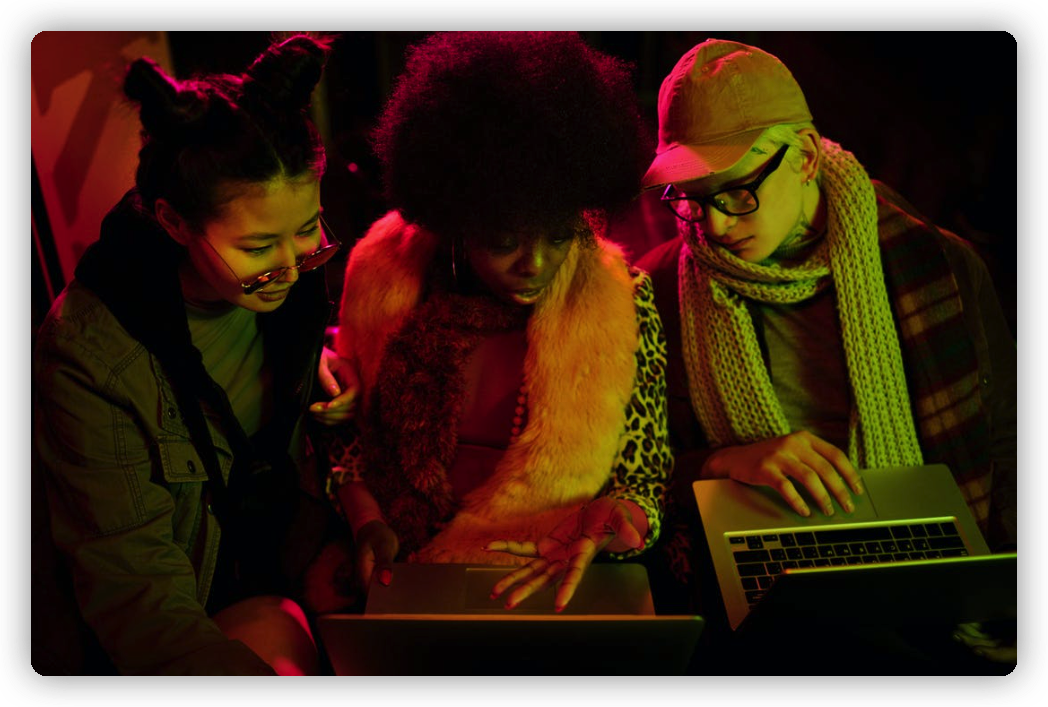
Most of the time, the interference is happening from the neighbor’s Wi-Fi devices, like both of you are on the same channel bandwidth. Especially when you both are using 2.4 gigahertz as your frequency. If you are not already aware, every Wi-Fi frequency has various Wi-Fi channels for using to connect to the internet.
As we shuffle between the Wi-Fi channels on a radio to get a clear voice, Wi-Fi router channels work the same way. 2.4 gigahertz has around 11 Wi-Fi channels, while 5 GHz can have 20 or more Wi-Fi channels depending on the Wi-Fi devices. Put your router name on the internet to find out channel permission and other details.
Sometimes it is not possible to shift the Wi-Fi frequency because of router limitation. Therefore, before you buy a new Wi-Fi router, try changing the Wi-Fi channels. This way you can achieve better Wi-Fi signals than before while on the same Wi-Fi frequency. Most of the provider does not give permission to alter the name and channel selection.
Many third-party Wi-Fi apps can analyze the Wi-Fi signal status by putting the Wi-Fi name only. All you have to do is sign-up with your name and email address on them and use it to find out more about the channels of the network name. Chances are, you will change the channel without permission. The most commonly used Wi-Fi channel on 2.4 GHz is channel 1, 6, and 11.
For 5 GHz Wi-Fi frequency available and used channels are 36, 40, 44, and 48. However, it is critical to know that a given Wi-Fi frequency does not always have a sequential pattern. To change the channels on your Wi-Fi devices, type in the router IP on your web browser. Follow the general sign-in and click on advance Wi-Fi name settings.
After you successfully enter the Wi-Fi sign-in details open network wireless settings that you view on the window. Choose the Wi-Fi channel option you can view on the drop-down menu. From automatic Wi-Fi setting change to your desired Wi-Fi channel’s networks settings.
4. Jam Your Neighbor Network With Block Signals
You can make use of particular Wi-Fi networks apps that can help send block Wi-Fi signals. These apps are used to block neighbor’s Wi-Fi signals like one personal home radio jammers. Sign up with your email on the block signal app to view the name of your neighbor network. However, you need to note that many countries have set their rights reserved to stop such practices without permission.
Countries can deny permission to block the Wi-Fi signal. Since it is an illegal practice and permission is not available, you might have to pay a fine to block Wi-Fi. It is best to view and know more about the permission online if you want or need to block it. It can get tricky when you want to block any network name using apps like network block signal apps without permission.
5. Say Hello To Ethernet Cables
Many times we want or need a good Wi-Fi speed while working and the Wi-Fi network plays hide and seek. Urgent time may call for urgent Wi-Fi measures, connect to the Wi-Fi router to get better Wi-Fi speed. Enjoy better Wi-Fi speed at home when in need because the ethernet cables are immune to any Wi-Fi signal interference.
Connecting laptops to ethernet cable is the best way to get faster data using an access point. Laptops come with ethernet connection ports while using an adapter set can connect phones with an ethernet cable. Adapters like these are available at any computer device and accessories store. Ethernet cables do not require you to sign-in or ask for permission.
6. Remove The Obstacles
Most of the time, you can improve the Wi-Fi connectivity speed by removing and reducing the devices connected to the Wi-Fi. Most of the Bluetooth devices use the same set frequency as your Wi-Fi, causing Wi-Fi network interference. Turn off the Wi-Fi and Bluetooth option on the devices when not in need or use. This way you can see better Wi-Fi connectivity and speed.
Most of the other methods to block the network will require you to sign up on third-party apps with your email and name. Also, you might need permission for blocking and jamming apps. Jamming apps are not ethical in a fair view. Sign-up also makes your email and personal details vulnerable to third-party apps.
7. Territorial Wi-fi Setup
Know and keep track of the wireless network interference and use a wireless mesh that will provide you uninterrupted Wi-Fi signal. Territorial Wi-Fi setup will ensure you have a consistent Wi-Fi internet service without having to deal with Wi-Fi signals of neighbors. However, your neighbor may face Wi-Fi signal issues with the territorial mesh Wi-Fi setup used.
Mesh Wi-Fi would require you to use an access point with sign-up on mobile app for using the internet. It is a new form or setup, sign-up and setting up can intimidate for some.
8. Wi-Fi Encryption
Keep your Wi-Fi name and security settings of the router in check regularly. When you use the Wi-Fi name encryption, the will not affect the Wi-Fi signals much interfere. Turn on Wi-Fi name encryption on Wi-Fi security settings of the home router.
Automatically showing SSID of the Wi-Fi router makes it easier for you to connect to Wi-Fi, while your Wi-Fi name stays hidden from others and you would need to connect with SSID. Open your router’s Wi-Fi control panel. You will see and access the settings of your Wi-Fi to check the encryption.
Change and disable your Wi-Fi broadcasting feature option to hide the Wi-Fi wireless network name from the list.
Conclusion
While you can use anyone or more options from the article not to block and have better Wi-Fi internet access from your Wi-Fi devices. You can also use any method if you need to block the Wi-Fi interruption and interference from the neighbor’s Wi-Fi.
Simply changing one network channel to another Wi-Fi channel on the same Wi-Fi frequency can change the wireless strength. Like you would change radio frequency, change the device channel to faster networks. Most of the time, you may find yourself in a dilemma over why you have Wi-Fi interference and disturbances.
Reducing the number of Wi-Fi-connected devices can save you from irritating Wi-Fi scenarios. Also, try to keep the Bluetooth and Wi-Fi option turned off when not in use or need. If you make use of any or all of the suggested Wi-Fi methods, you can get uninterrupted Wi-Fi signals. Neighbors’ home Wi-Fi network would not trouble you anymore.



