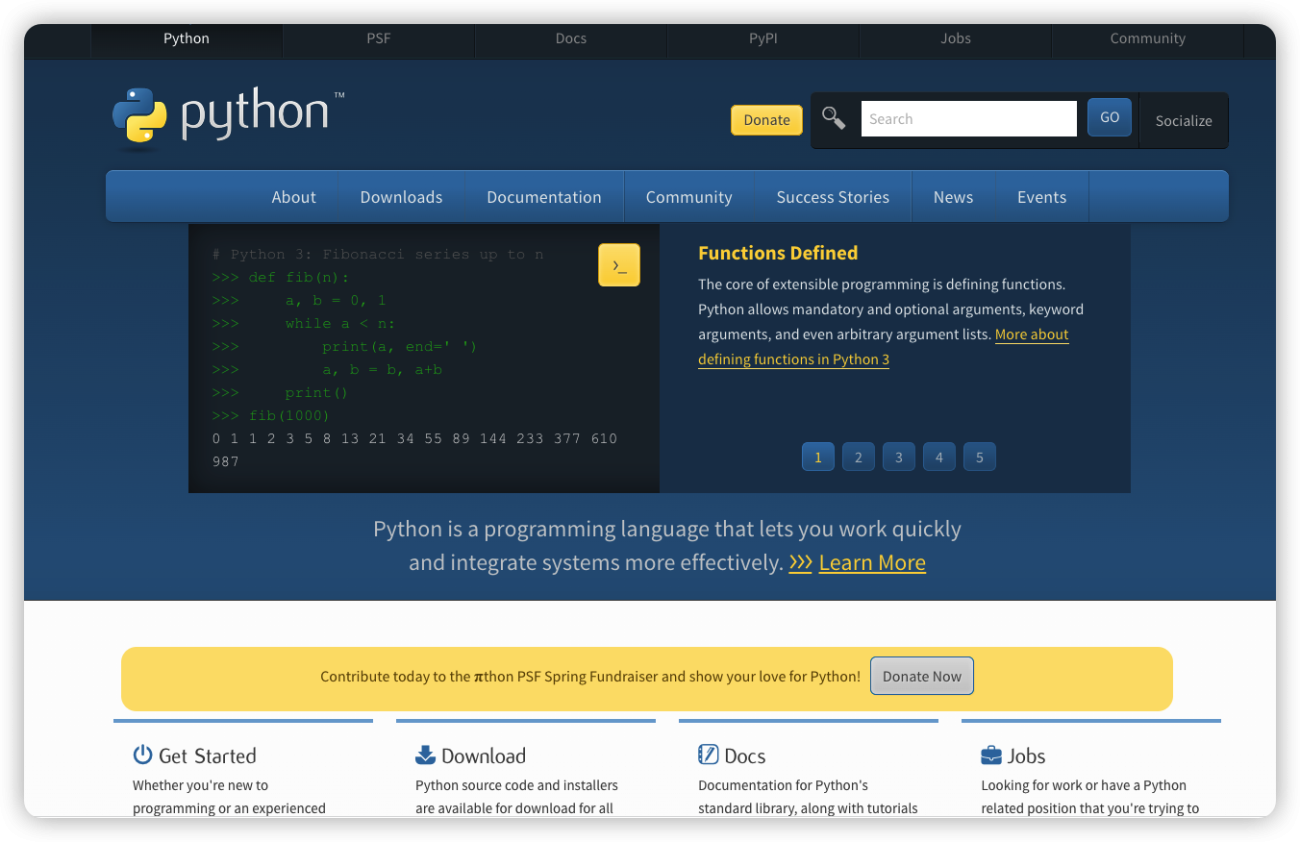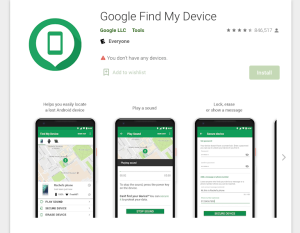Python 3 is a programming language that has been in use since 2008. It has become one of the most popular programming languages and is used by beginners and experts alike. Python 3.10.3 is an open-source, object-oriented, high-level programming language with dynamic semantics. It includes syntax for modules, classes, exceptions and many other powerful features.
To get started installing python 3.10.3 on your Windows 10 machine, please follow these steps:
Downloading Python 3
Download the latest Python 3.10.3 Windows Installer from https://www.python.org/downloads/windows/, or type,, Python” in search engine.
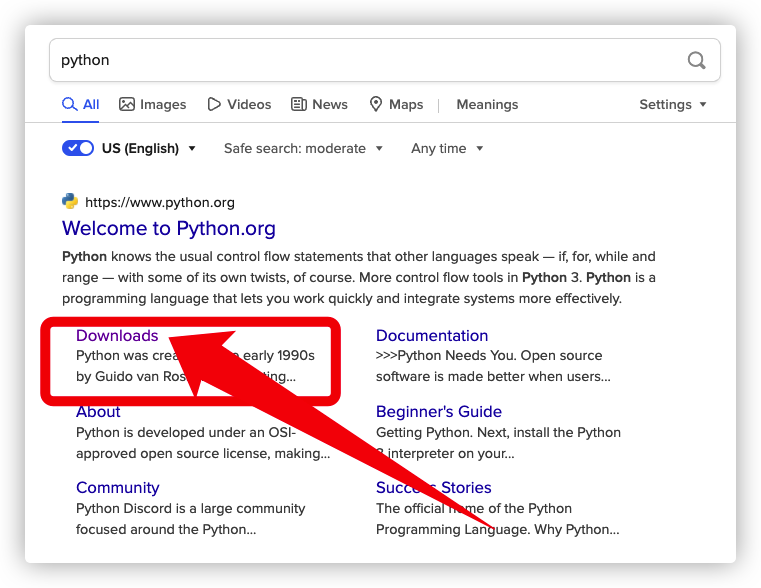
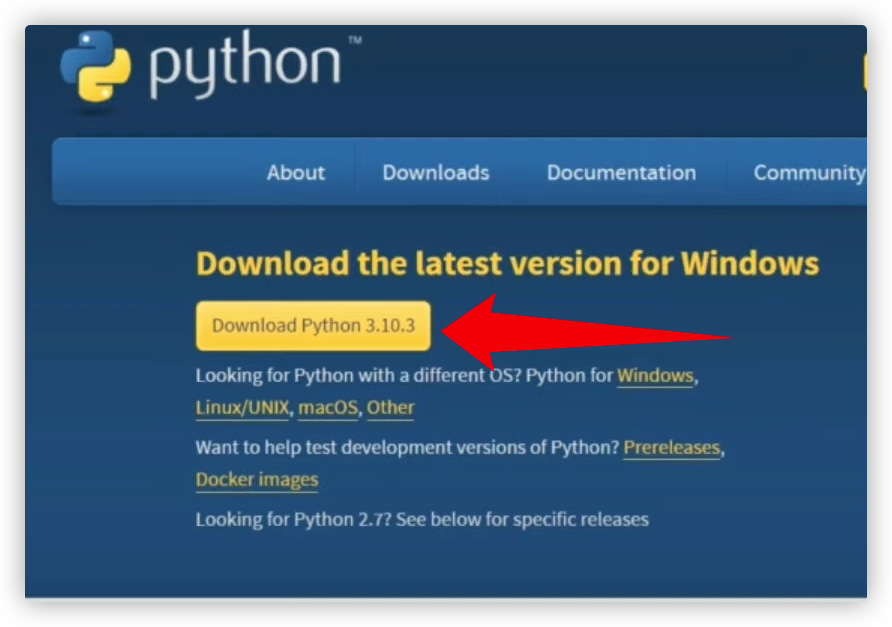
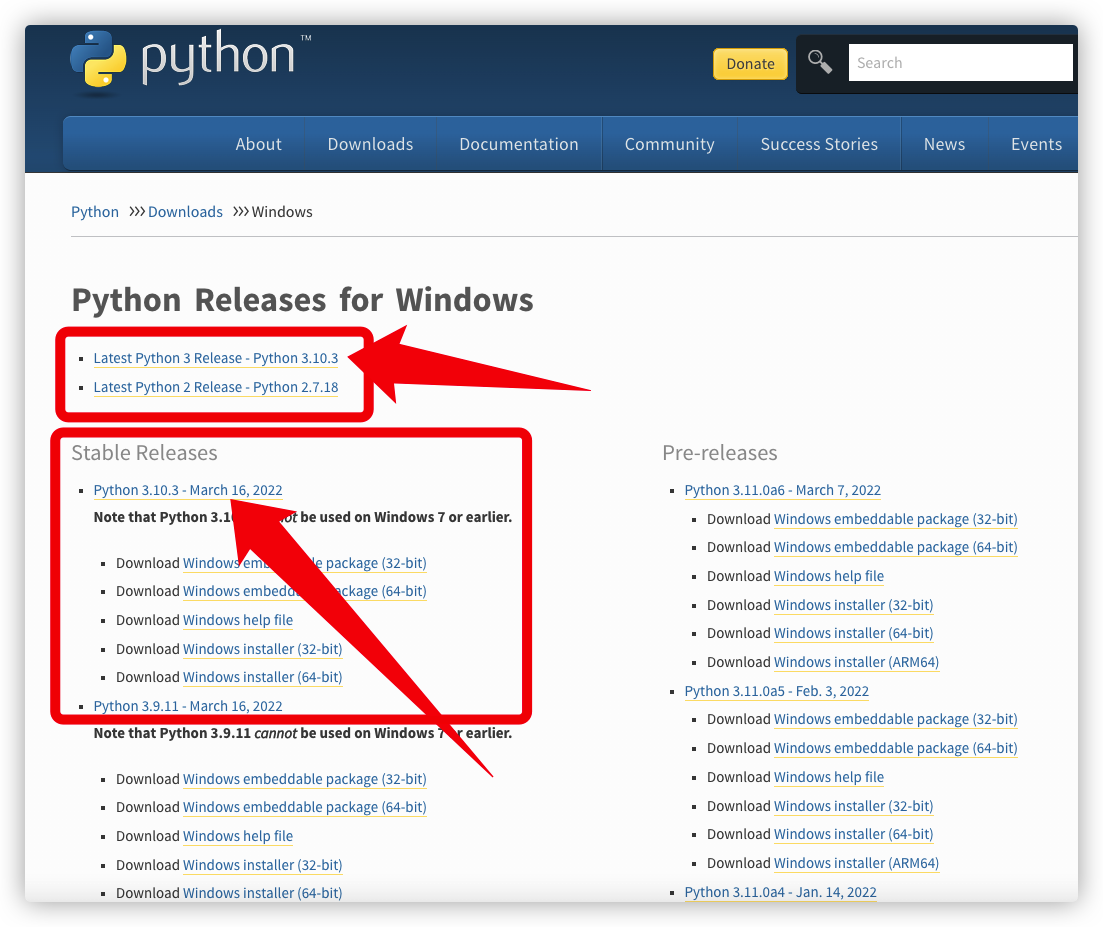
Unzipping Files
1. Double click on the file to unzip it
2. Double click on setup and follow the onscreen instructions to install python 3.10.3
3. Checkbox Add Python 3.10 to PATH then click Customize installation
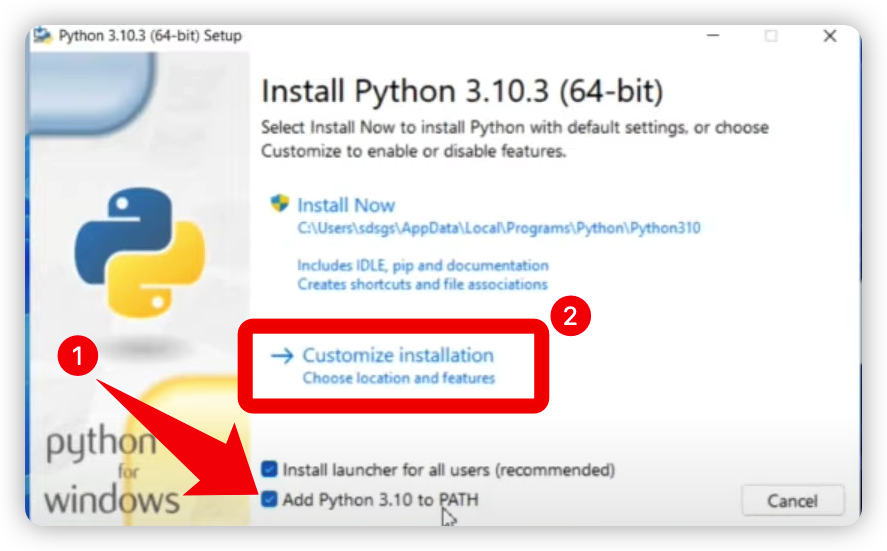
4. Make sure all boxes are checked then click Next
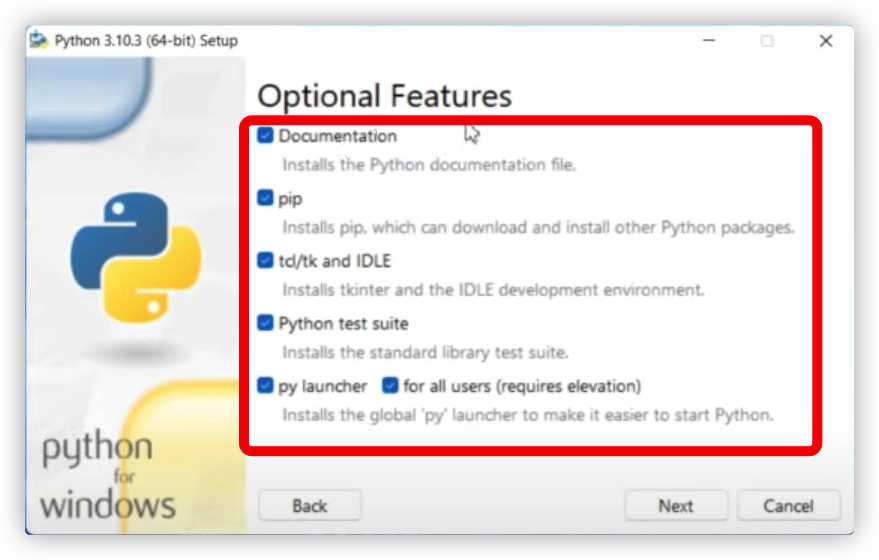
5. Checkbox all relevant advanced options and click Install
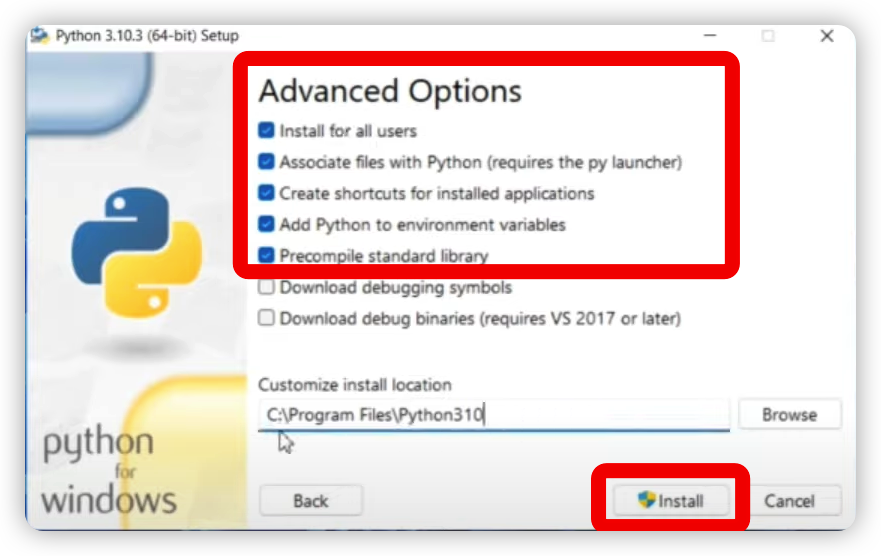
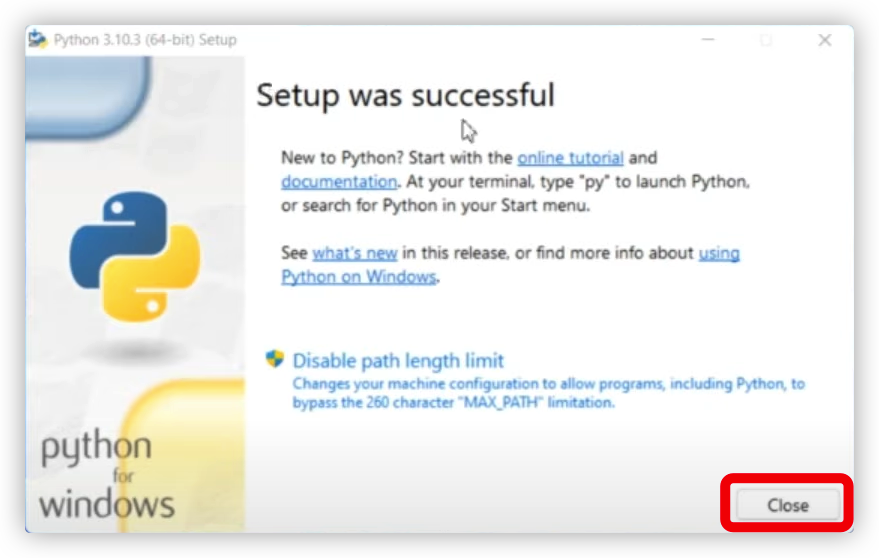
Verify Python Installation
- Click the Start Menu button in the lower-left corner to open the start menu.
- Scroll down to Windows System > Open a dropdown > Click Command Prompt > write down python and your output should be similar to what you can see below:
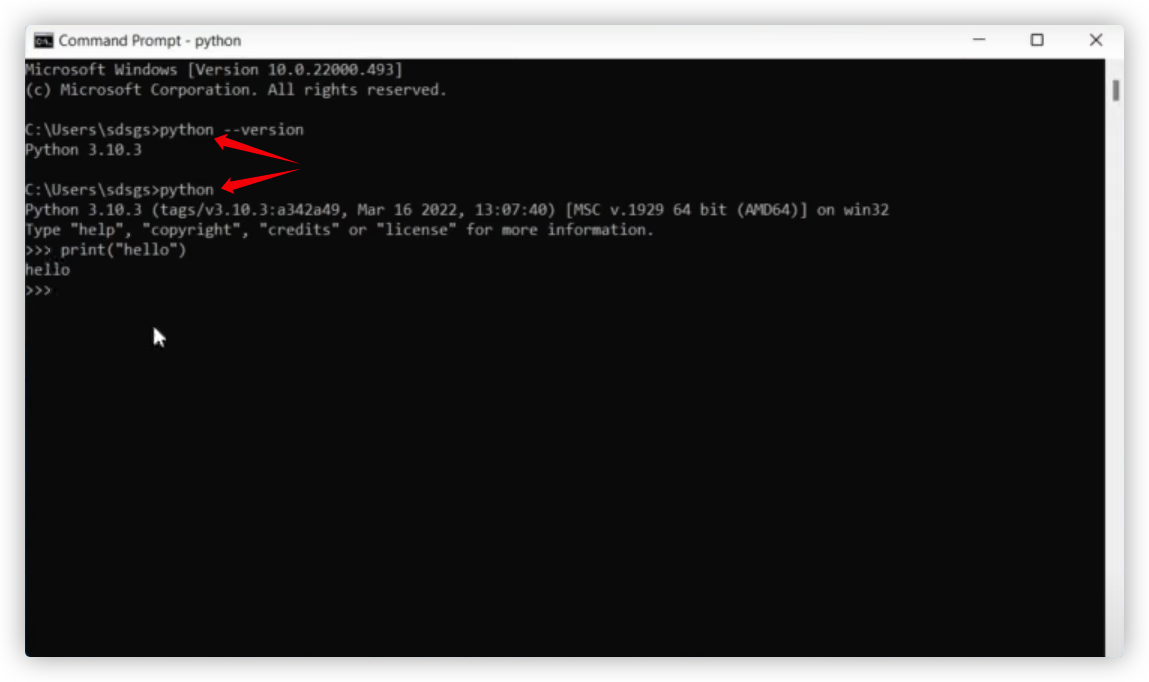
Setting Up Environment Variables
To setup your environment variables, please follow these steps:
1. Click on the ‘Start’ button in the bottom left corner of your screen.
2. Type ‘Environment Variables’ in the search bar and press enter.
3. Locate your User variable and click on Environment Variables at the top of the window.
4. Under System variables scroll down to Path, then click on it and then click edit at the bottom right of the window.
5. Append “C:\Program Files\Python36-32” to the text input box without quotes under Variable Value:
Testing Your Setup
1. Open Command Prompt as an Administrator.
2. Type the following command and enter your administrator password when prompted:
pip install –upgrade pip setuptools wheel pywin32 distribute
3. Install Python 3 by typing this command in your Command Prompt window:
pip install python3
Conclusion
Installing Python 3 on Windows 10 is a fairly painless process. Just follow the steps above and you should be good to go! But if you run into any issues, make sure to check out the Python 3 documentation for complete details.